The Edge cache gets populated with content when browsers request pages from your site. If the requested page isn’t already cached, the browser forwards the request to your origin WordPress site. The page may either be retrieved from the local cache or generated anew by WordPress before being stored in the Edge cache on its way back to the browser. Subsequent requests along the same path benefit from the cache until it is cleared, showcasing the efficiency of Kinsta’s edge caching mechanism.
Mobile Cache and its Universality
This process also applies to mobile caches. When a mobile device initiates a page request, it stores the content in the mobile cache. It’s important to note that the mobile cache doesn’t differentiate between various mobile platforms, such as iOS and Android, and groups requests from tablets with desktop content.
Kinsta embraces a plugin-free approach to local WordPress caching on your site’s server. The Edge Caching mechanism at Kinsta aligns with simplicity, ensuring that the same steps you take to clear your local cache also synchronize the Edge cache. The MyKinsta dashboard provides the convenience of directly clearing the Edge cache without affecting other caches.
An additional feature introduced with Edge Caching is the ability to enable a cache specifically for mobile devices. If your website generates distinct markup for mobile devices, this feature allows you to cache mobile HTML separately from content intended for desktop devices.
Is Kinsta Edge Caching comparable to Cloudflare’s APO? Both leverage the robust network of edge servers, but Kinsta Edge Caching stands out in a few key aspects:
- No extra fees: Edge Caching is included for free with all Managed WordPress Hosting plans.
- No need for a cache-management plugin: Kinsta Edge Caching seamlessly integrates with the MyKinsta dashboard, eliminating the need for an additional plugin.
- Unified management: Kinsta provides one platform to oversee both CDN and Edge Caching, offering a streamlined and efficient management solution.
Getting Started with Kinsta Edge Caching
Upon the creation of a WordPress website in the MyKinsta dashboard, Edge Caching is automatically enabled by default. This means you can immediately benefit from the accelerated speed offered by Edge Caching without any manual intervention.
Starting January 2023, Kinsta will proactively activate Edge Caching for existing sites compatible with the service. However, if you wish to enable Edge Caching promptly for your existing site, follow these steps:
- Navigate to WordPress Sites on the left-hand navigation.
- Choose the site for which you want to enable Edge Caching.
- Select Edge Caching.
- Click the “Enable Edge Caching” button.
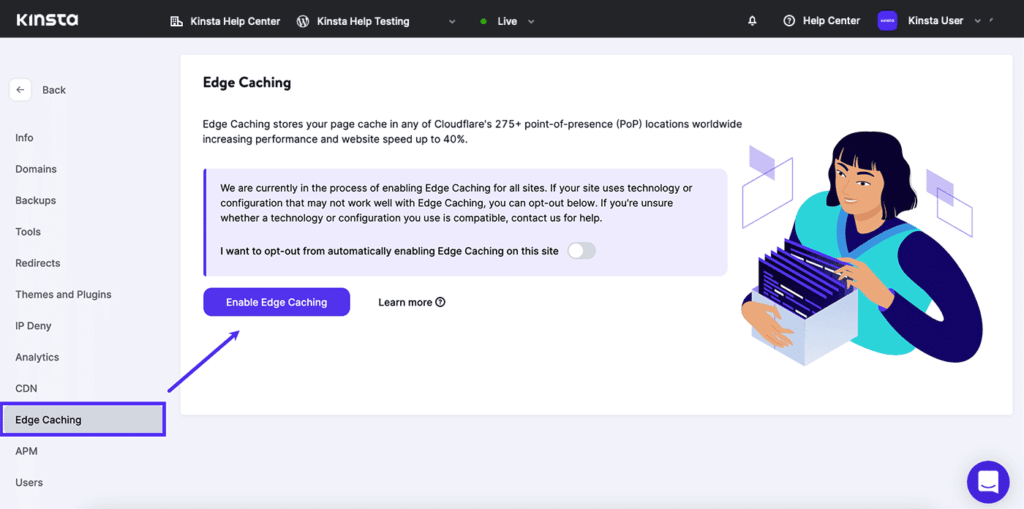
Cache Your Mobile Content on the Edge
For websites that identify mobile browsers and generate unique markup for these devices, you have the option to enable a separate mobile cache. Follow these steps to enable mobile caching in MyKinsta:
- Go to WordPress Sites on the left-hand navigation.
- Choose the site where Edge Caching is enabled.
- Select Edge Caching.
- Click the “Enable Mobile Cache” button.
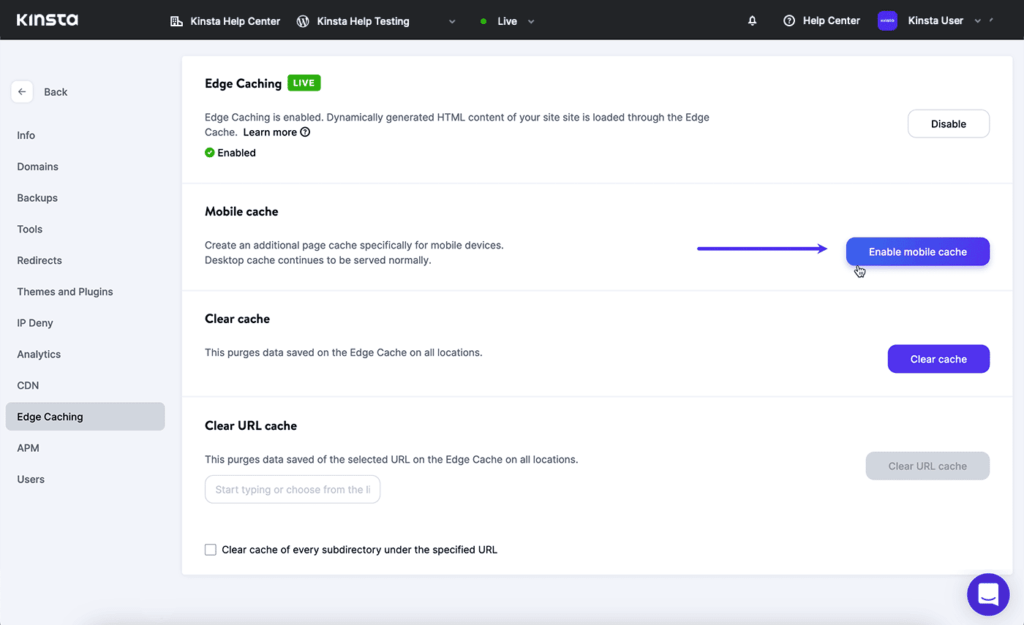
If your website design supports both desktop and mobile browsers with the same HTML/CSS markup, there’s no need to enable mobile caching.
Edge Caching significantly enhances your site’s loading speed and reduces the load on your server. This feature is complimentary and included in all WordPress plans.
Managing Your Cached Content
Kinsta Edge Caching seamlessly integrates with common cache-management tools used by our customers on their WordPress websites. To manage content in the edge cache through MyKinsta, follow these steps:
- Head to WordPress Sites in the left-hand navigation.
- Choose the site with enabled Edge Caching.
- Select Edge Caching.
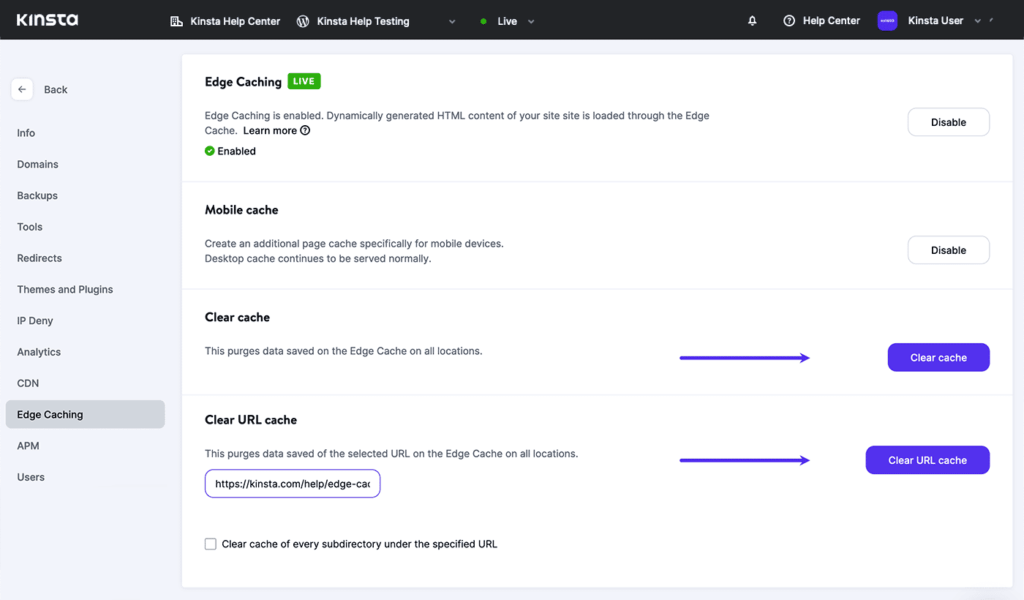
Clearing all pages from the global edge cache involves clicking the “Clear Cache” button. For specific pages or paths, you can enter the target URL in the “Clear URL Cache” field and then click the corresponding button. If necessary, you can clear the cache for all content on a specific path by selecting the option to clear the cache of every subdirectory under the specified URL.
Opting Out of Edge Caching
If Edge Caching doesn’t align with your website’s requirements, you can opt out before the scheduled activation for existing sites in January 2023. Follow these steps in MyKinsta:
- Navigate to WordPress Sites.
- Choose your WordPress site.
- Select Edge Caching.
- Enable the “I want to opt-out…” toggle.
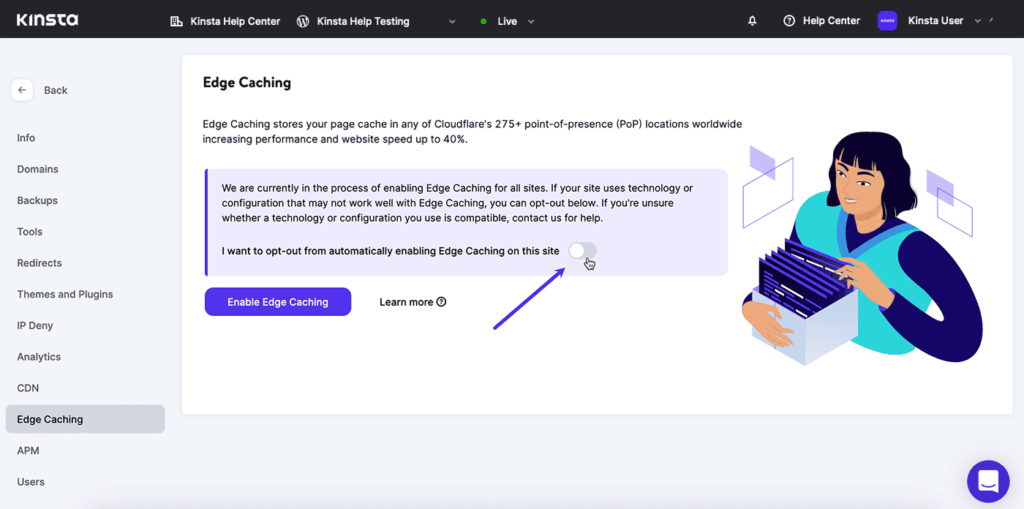
If Edge Caching is already enabled for websites, you will find a “Disable” button in the upper-right corner of the page.
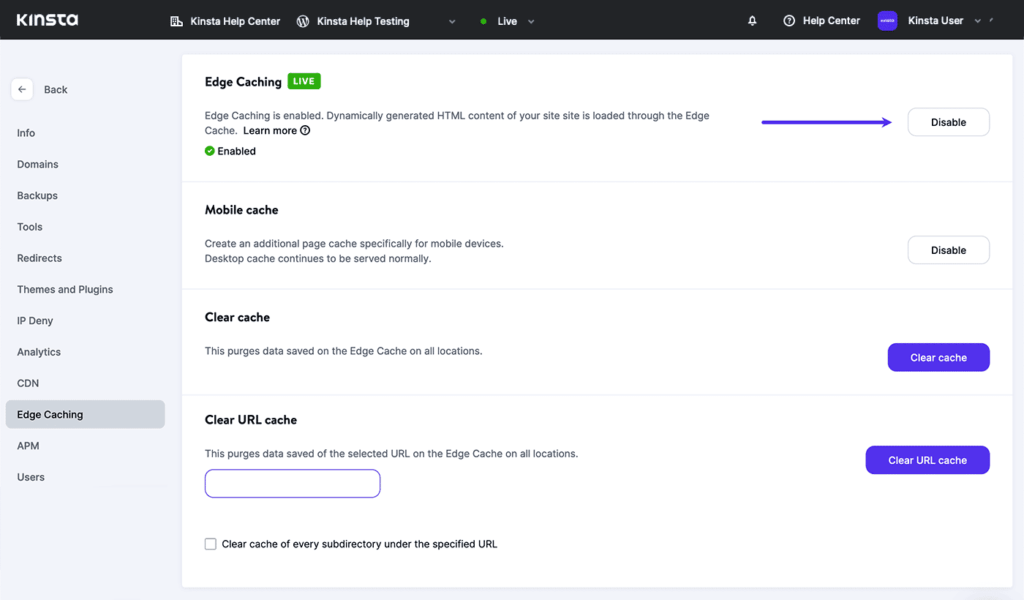
Supercharge Your Site: Astra Theme Meets Kinsta Hosting
Experience seamless performance and enhanced speed by combining Kinsta’s powerful hosting with the Astra WordPress theme. Kinsta’s reliable infrastructure ensures optimal server response times, while Astra’s lightweight design and customizable features provide an exceptional user experience. Elevate your website’s performance with this winning combination. Learn more about Kinsta’s hosting capabilities and why Astra is an excellent choice for your WordPress theme in our detailed post.
Discover more from DeltaBlink
Subscribe to get the latest posts sent to your email.




